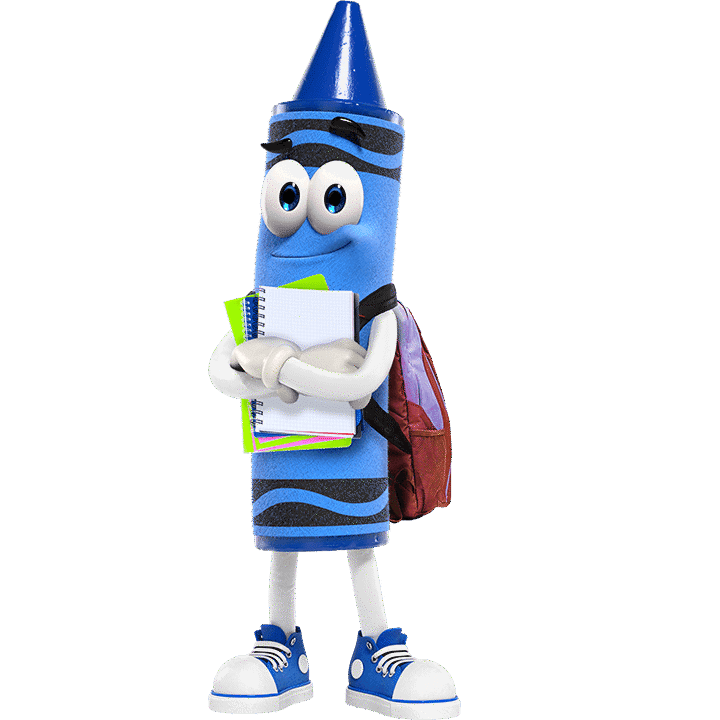Throughout Crayola’s history, several crayon colours have been retired, marking significant moments in the evolution of our vibrant palette.
1990
For the first time in Crayola history eight colours were retired and placed in the Crayola Hall of Fame: blue gray, green blue, lemon yellow, maize, orange red, orange yellow, raw umber, and violet blue.
Eight new colours were added: cerulean, dandelion, fuchsia, jungle green, royal purple, teal blue, vivid tangerine, and wild strawberry.
2003
Celebrating a century of bringing colour to the world, Crayola introduced four new colours named by Crayola fans! To make room for the new hues, we bid farewell to blizzard blue, magic mint, mulberry, and teal blue.
The four new colours that were introduced are: inchworm, jazzberry jam, mango tango, and wild blue yonder.
Kudos to our hue heroes – the consumers who voted in the “Save the Shade” campaign, ensuring burnt sienna stayed in the pack.
2017
To mark National Crayon Day on March 31st, we announced Dandelion was leaving the pack. To honor this iconic colour, we sent Dandelion on a retirement tour to his favorite places. His replacement, Bluetiful, was announced on May 5, 2017.