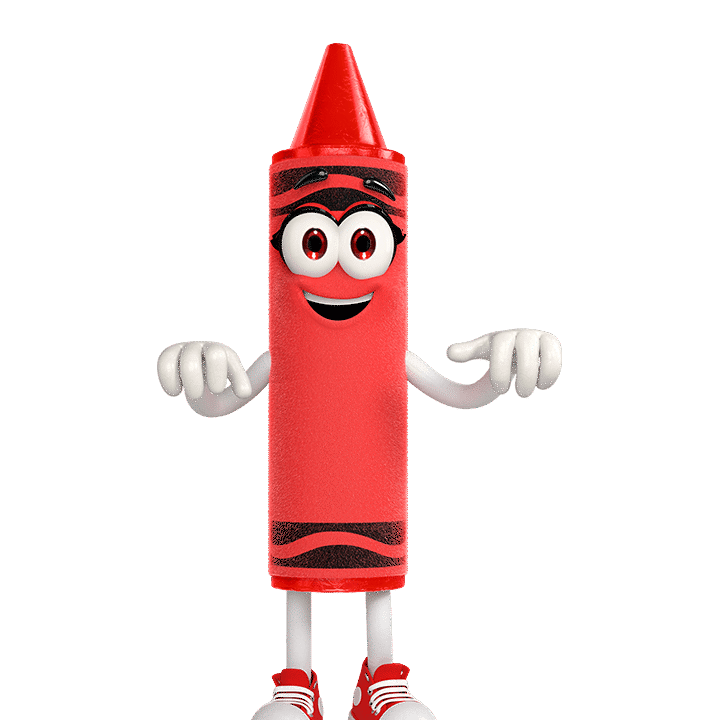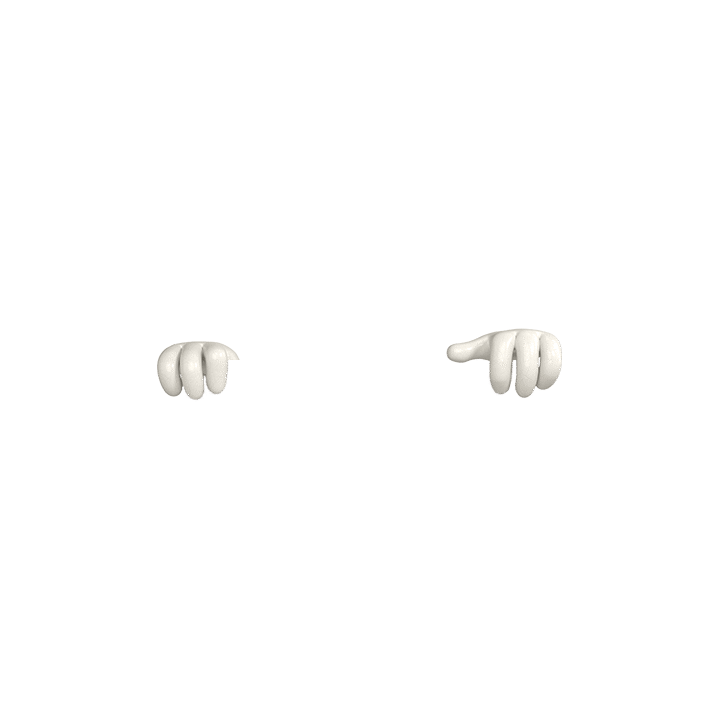Do you provide helpful tips for using Crayola Colour Alive?
Popular Questions
Crayola Canada’s community relations program supports non-profit organizations located across Canada, with an emphasis on the arts and education.
How To Apply
Requests for donations must be submitted on your organization’s letterhead with your contact information by email, or mail. If sending your request by email, you will receive an automatic reply acknowledging that your email has been received. If you do not receive this confirmation within 5 business days, please call Amanda Pascoe at Crayola Canada.
Email:apascoe@crayola.com
Phone Number: 1−705−212−4399
Mailing Address:
Crayola Canada
Donations Department
P.O. Box 120
15 Mary St. West
Lindsay, Ontario
K9V 4R8
Attn: Amanda Pascoe
What To Include
We ask that you include the following required information in your letter:
- Date of your event
- If you require confirmation earlier than one month prior to your event, please provide us with a time frame needed to receive a response.
- Details of your event
- Shipping Address
- Telephone number, if we need to contact you
- Contact person’s name, phone, and email address
- What you would like to receive – i.e., door prize, art supplies for craft area, etc.
Please be advised that it may take up to three weeks for your request to be reviewed. Only organizations selected to receive a donation will be contacted.
The basic ingredients contained in Crayola Crayons are paraffin wax and colour pigment. The ingredients are the same for all Crayola Crayon colours, with some modifications in special effects crayons. We manufacture almost 3 billion crayons each year. The paraffin wax is melted and mixed together with pre-measured amounts of colour pigments. We purchase the powder pigments and either use individual colours or mix the pigments to produce the many colours of Crayola Crayons. The hot wax mixture is poured into moulding machines. In about four to seven minutes, the crayons cool and become solid. The crayon manufacturing process can be viewed on our web site by visiting http://www.crayola.com/factory/preview/factory_floor/crayon_mfg.htm. There is a book available titled “Crayons From Start To Finish”. The book offers a behind-the-scenes look at the whole manufacturing process. To obtain this book, please visit your local library. As a further reference, the ISBN is 1−56711−390−7 and the author of the book is Samuel G. Woods.
Decorating sculptures made with Crayola® Air-Dry Clay is fun and easy!
- Paint: Thoroughly dry pieces may be painted with tempera, acrylic, or watercolour paint
- Markers: Non-Permanent & Washable Markers may not provide optimal coverage if you are colouring a large area of clay since the clay tends to clog the marker nib. Permanent pigment-based markers work well for writing words on the clay.
- Glitter Glue can be used to decorate dry artwork.
Other product suggestions: pigment-based stamping pads and metallic powder pigment embellishments.
If you have additional questions, we would love to hear from you! Feel free to call or text us at 1−800−272−9652 on weekdays between 9 AM and 4 PM Eastern Time.
Yes, all Crayola® and Silly Putty® products are non-toxic to humans when used as intended and safe to use. Crayola has been a trusted brand in homes and schools for over 100 years, prioritizing safety since 1903.
Independent toxicologists consistently evaluate our products, confirming they contain no known toxic substances in quantities sufficient to harm the human body, even if ingested or inhaled. Both Crayola and Silly Putty art materials carry the Art and Creative Materials Institute’s (ACMI) APPROVED PRODUCT (AP) seal, indicating they meet or exceed specific quality standards.
Additional details regarding our commitment to the safety of our products can be found on our Product Safety page at Crayola.com.
For further assistance, please call or text us at 1−800−272−9652 on weekdays between 9 AM and 4 PM Eastern Time or visit our Support Page to send us an email.